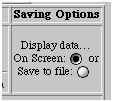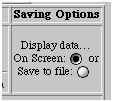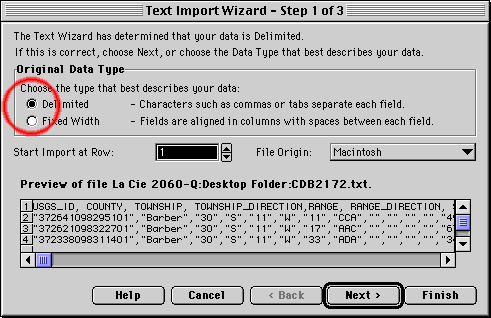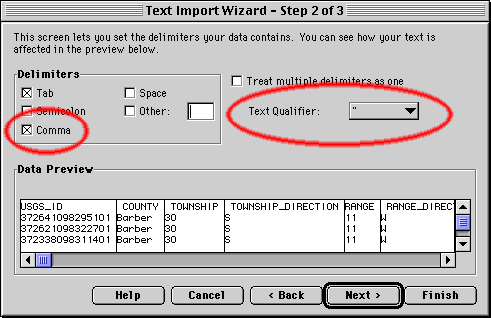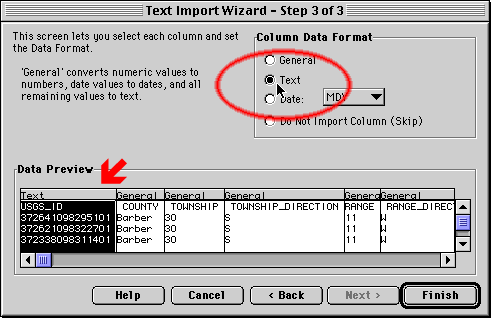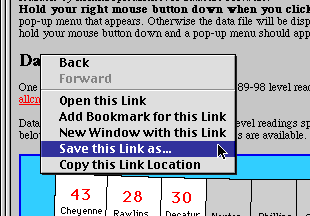Web Access to Data--Save Options
Prev Page--Well Detail
The user has two options on viewing data--screen display or file access.
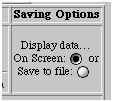
As shown earlier, screen display includes a preview of several wells,
allowing the user to select a specific well to display. The "Save to
File" option selects all the data and writes it to a comma-delimited
file. That file can be saved to the user's hard disk and imported into
Excel, Access, Word, or other software. For example, the Import Wizard
in Excel will lead you through importing the data.
1. Excel will show you the first part of your file. Make sure that the
"Delimited" button is checked.
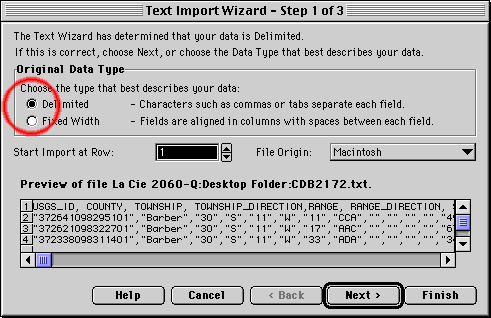
2. Check the "Comma" box in the "Delimiters" area. It will not matter
if the "Tab" box is checked also. Make sure the " (double quotes) mark
is selected as the Text Qualifier.
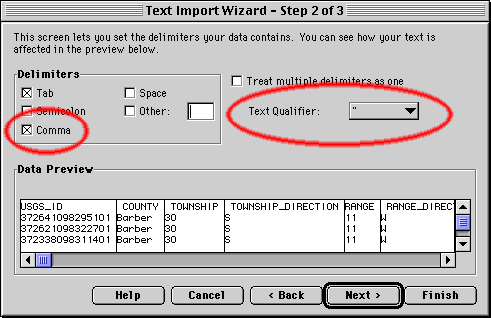
3. Finally, you may want to change the USGS-ID column to a Text field
from a Number field. The ID is a large number, and it may be more
convenient to view it as a character value.
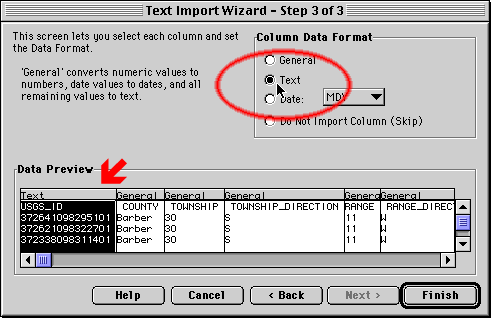
If you click on a link to a web page or text file shown on your browser,
that information will be displayed in your browser window. If you hold
down your right mouse button (or normal mouse button on a Macintosh) a
pop-up menu will appear. It will allow you to save the file to your
hard disk.
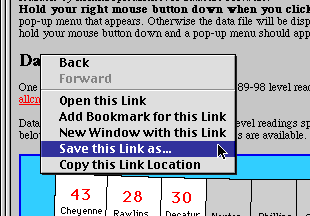
Prev Page--Well Detail
Kansas Geological Survey, Water Level CD-ROM
Send comments and/or suggestions to webadmin@kgs.ku.edu
Updated March 11, 1999
Available online at URL = http://www.kgs.ku.edu/Magellan/WaterLevels/CD/Online/save.htm